When trying to submit a Total Loss filing where salvage was sold or when filing a response, this may create an error message.
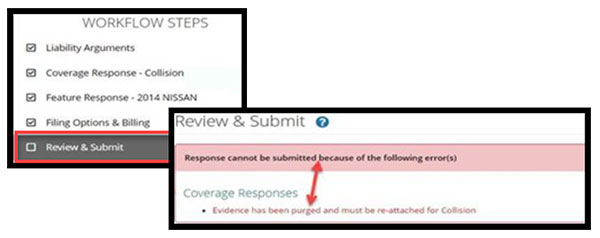
When attempting to remove purged evidence and/or re-attach evidence relevant to the Workflow Steps, follow the steps below.
From the Review and Submit Workflow Step:
1. Select the red error hyperlink. TRS will navigate back to the workflow step associated to the error.
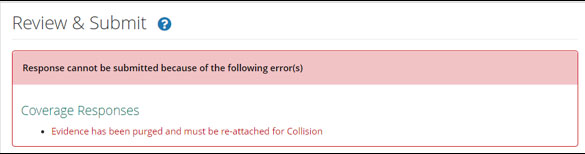
2. From the associated workflow step, scroll down to the attached evidence section to identify the purged item(s).
3. To the far right, select the unlink icon to detach purged evidence from the step. Purged evidence is identified by a exclamation mark within a red circle. Once completed, select the Attach Evidence tab, if necessary, to attach/reattach newly uploaded replacement evidence.
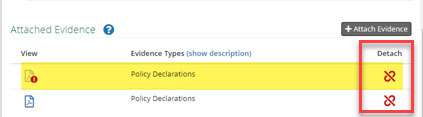
Note:
- Purged evidence will remain in the Evidence Manager and is not deleted. It is only detached from the workflow step enabling the case to be submitted.
- If there are multiple errors across several workflow steps, return to the Review and Submit step to identify the next error along with the associated hyperlink.



